To flash VOLTARA ESCs through BETAFLIGHT, you need to have at least BF 4.5.2 since the passthrough for VOLTARA doesn’t work on the previous versions.
Have the ESC powered up, connected to the FC, and the FC connected to the PC through the USB cable.
Open VOLTARA GUI, either locally or the web GUI at: gui.voltararc.com
Press the “Connect” button:
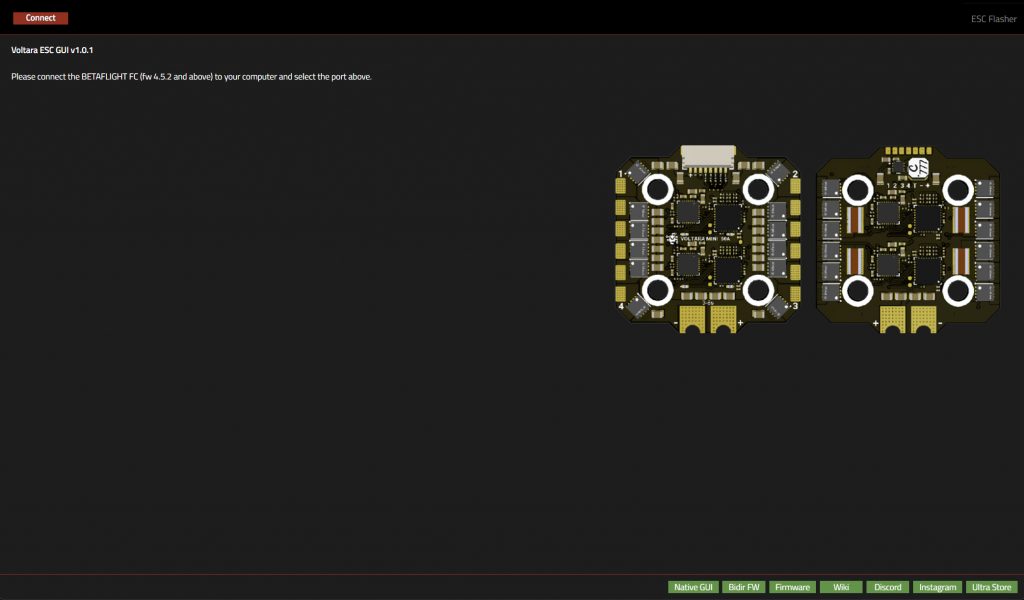
Select FlightController COM port:
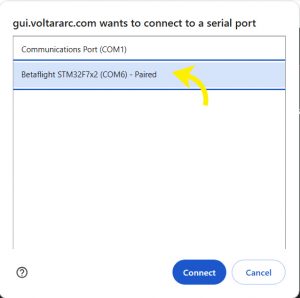
After a successful connection, you will see 2 buttons:
“SELECT LOCAL FIRMWARE” and “SELECT REMOTE FIRMWARE” The most convenient way will be to use the REMOTE button to download the FW.
FYI, the REMOTE FIRMWARE option will show only the bidirectional FIRMWARE versions. If you need to flash the NORMAL FW, you will need to manually download it from our GitHub and use the “FLASH LOCAL FIRMWARE” option.

After you select the Firmware Version you want, press “DOWNLOAD FIRMWARE”.
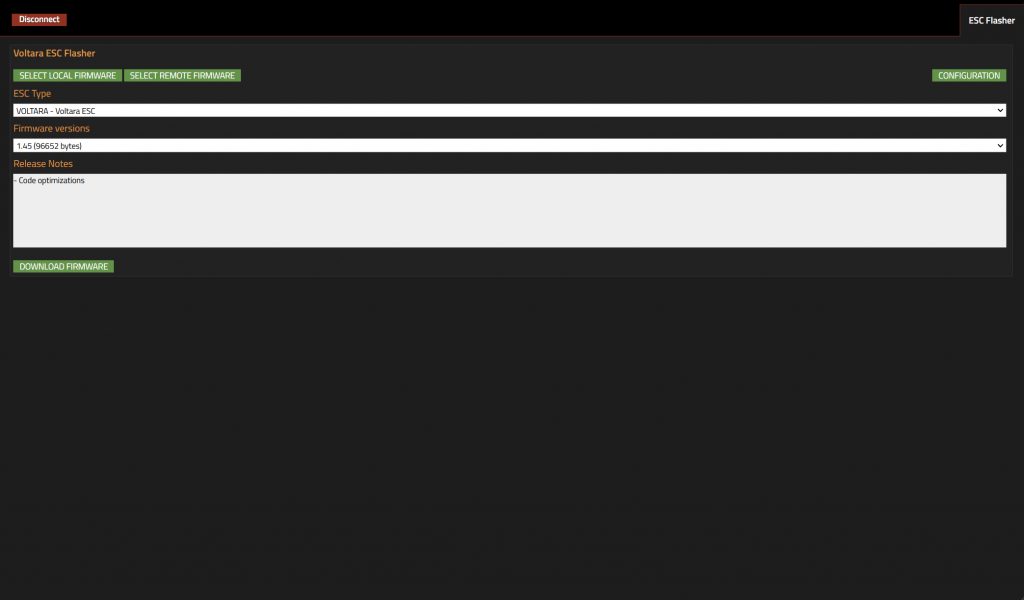
The Firmware will be downloaded and now you can press “FLASH FIRMWARE”:
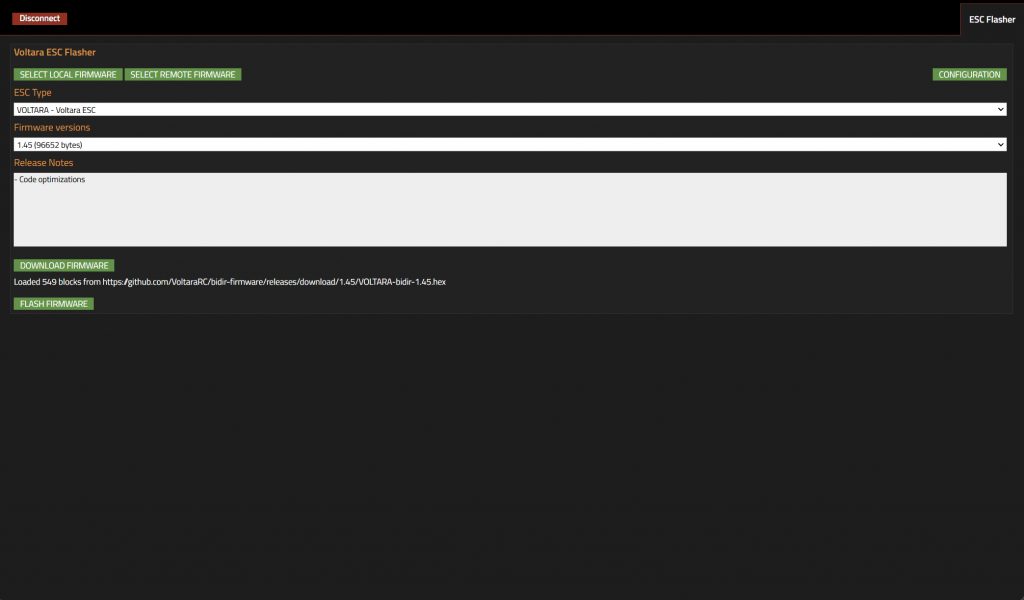
While flashing is in progress all 4 blue LEDs on the ESC will flash fast and when flashing is completed you need to unplug the USB and repower the ESC.
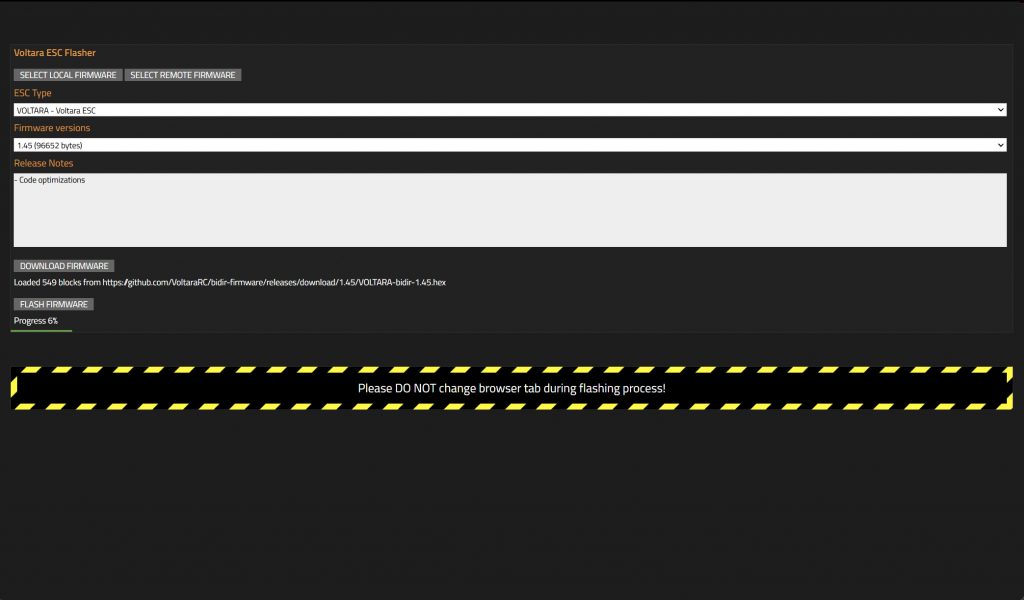
Job done, you now have the latest FW.




